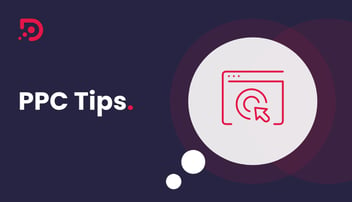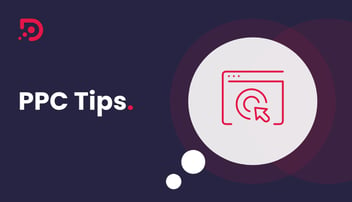If you’re looking to improve your Google Ads strategy but are unsure where to start, we recommend zooming out a little to look at what works in your industry. And, to a lesser extent, looking directly at what your competitors are doing.
In this blog post, we’ll provide a detailed, step-by-step guide for marketing managers looking to analyse industry and competitor Google Ads strategies. We’ll also present various tools and techniques you can use to do this.
After reading you’ll be able to refine your own strategy based on the insights, hopefully leading to better results.
Here’s what we’ll cover in this piece:
- The importance of Google Ads competitor analysis
- Performing a Google Ads Competitor Analysis for Free
- How to see competitors' Google Ads info - Google tools
- How to see competitors' Google Ads info - third-party tools
- Analysing Competitors' Google Ads Keywords
- How to See What Google Ads a Company is Running
The Importance of Google Ads Competitor Analysis
Knowing what you’re up against is a key part of any digital strategy. A better understanding of what works and what doesn’t work in your industry is a baseline from which to make informed strategic decisions and to review ongoing performance.
In the past, we’d have put a higher emphasis on competitor analysis, but because Google has been making it gradually harder to spy on competitors’ Google Ads by limiting key metrics, we advocate the macro approach.
Rather than delve into the reasons behind Google’s changes, we encourage you to see it as an invitation to gather and act on the data that is available. And remember that the same limitations you’re facing are applicable across the board: that is, no one is getting an unfair advantage by being able to peek under the bonnet at your campaign metrics.
Before we begin, here’s a roundup of what’s currently possible when it comes to reviewing competitors’ Google Ads strategies:
What you can’t do:
- See exactly what your competitors are spending
- See exactly which terms your competitors are bidding on
What you can do:
- Extrapolate insights from available data about what competitors are up to
- Get a feel for how this data maps to campaign results
- Glean insights about the industry as a whole
- Work with a PPC agency to get more insights
With all of these points, it’s about getting a feel for how things fit together over time, comparing the available data with results, monitoring the impact of changes to your campaigns, and more.
Step-by-step Guide to see all your competitors' Googles Ads for free
Watch the video here:
If you’re looking to do a free Google Ads competitor analysis for free, we recommend the following:
- Jot down the keyword terms you’re running ads for, or considering running ads for
- Run these keywords through the Google Ads Keyword Planner and refine the list of terms based on its recommendations
- Run a Google search for key terms, and list down names you see popping up frequently
- Run these names through the Semrush Paid Report to see at-a-glance information on performance over time
- Dig around the Semrush Advertising Research tools to get more in-depth information about what is and isn’t working well for competitors
- Cross-reference the information from 4 and 5 with the same for your own site
- Get a FREE PPC REVIEW from our experts
For truly valuable insights, there’s no competition with hard-won industry expertise. Our PCC team has been delivering results for clients in a range of industries for over a decade, and we’ve seen the industry change a lot in that time.
By tapping into our expertise you get instant access to the insights that come with years in the game. Your free PPC review will give a detailed report on the following:
- Your PPC account structure
- Recommendations on different paid channels
- Your campaigns and settings
- Ad copy and bidding strategy
- Keywords & search terms
- Conversion tracking
- Budget and Cost Per Click
- Landing pages
How to See Competitors' Google Ads Info - Google Tools
While Google has limited the data that’s available, we’ll start with their tools as they’re probably most familiar to anyone working with Google ads.
Note: You’ll need a Google Ads account for #2 and #3 in this section.
1. Google Search
- Head over to Google (make sure your ad block is disabled)
- Type in a search query
- See if anything appears under the ‘Sponsored’ heading
In this example, we typed “digital marketing Manchester” to get a feel for which of our competitors might be spending more money to appear in ads. This technique can give insight into relative spend - higher placement correlates with higher spend - but be wary of drawing definitive conclusions, as lots of factors determine who appears where in the ads, including bid amount, query, location, and so on.
Why it’s useful: This gives top-level information about who is present in ads for specific queries.
Note: traditional sponsored ads are appearing on increasingly fewer searches. You’ll often be greeted with local listings, infoboxes, or some other tailored SERP.
2. Google Ads Auction Insights Report
- Sign into Google Ads
- Click ‘Campaigns’ in the sidebar
- Take a look at the ‘Impression Share’ column
By monitoring Impression Share over time you can get a feel for your performance relative to competitors’, and while there’s no definitive data given, you can generate insights that may give an idea of competitor behaviour. For instance:
- A sudden increase/decrease in Impression Share could indicate a decrease/increase in (a) competitor/s spend.
- Movement in Impression Share after budget changes on your end could indicate better/worse performance relative to competitors.
Why it’s useful: This gives indicative information about your performance relative to other players in the industry, and can suggest changes in the industry landscape.
3. Google Ads Keyword Planner
- Sign into Google Ads
- Click 'Tools and settings' in the top nav
- Click ‘Keyword Planner’ under the ‘Planning’ heading
- Click ‘Discover new keywords’
- Type a relevant keyword into the box
- Click ‘Get Results’
- Take a look at the ‘Top of page bid’ columns
By reviewing top-of-page bid amounts you can get a feel for what competitors might be spending on individual terms, and by collecting this data for multiple terms you can draw insights about overall budgets.
Because of the potentially wide range between figures, this data isn’t super precise. It can be useful to give ballpark figures, however.
Why it’s useful: This gives indicative information on the potential spend boundaries for specific terms, and/or lists of terms depending on how you use the tool.
How to See Competitors' Google Ads Info - Third-Party Tools
We also use a bunch of third-party tools to gather information to advise the campaigns we run for our clients. These are useful for filling in gaps created by Google’s limitations, and for building out the list of insights you have to inform your campaign.
1. Ahrefs - Paid Keywords
Note: You’ll need a subscription to use these tools for domains you don’t own / aren’t responsible for.
- Sign in to Ahrefs
- Head to the ‘Site explorer’ in the top nav
- Enter a URL
- Click ‘Paid keywords’ in the sidebar
This report gives various information about a website’s ads. In this example, we’ve used the Halfords website, and you can see a breakdown of paid vs organic performance, along with volumes, keyword difficulties and cost per click (CPC).
Ahrefs give the disclaimer that their CPC data should be taken with a pinch of salt but cross-referencing these terms with the Top of page bid info from the Google Ads Keyword Planner is a way to open up some more insights.
Why it’s useful: This gives a selection of data that provides insights into paid vs organic performance for key terms, and lets you see what type of traffic you might expect.
2. Ahrefs - Ads
Note: You’ll need a subscription to use these tools for domains you don’t own/aren’t responsible for.
- Repeat steps 1-3 above
- Click ‘Ads’ in the sidebar
This report gives at-a-glance information on the content and ongoing performance of specific ads. Seeing how competitor ads perform over time is a useful aspect of competitor analysis, and we recommend spending some time with this report.
You can also monitor your own ads as a way of checking their performance, and integrate this information easily into client-facing reports if you decide to generate these through Ahrefs.
Why it’s useful: Seeing how ads perform over time is a great way of reviewing the impact of changes you make to the campaign configuration.
3. Semrush - Paid Report
Note: You’ll need an account to use this tool.
- Sign into Semrush
- Click 'Domain Overview' under the ‘Market Analysis’ heading in the sidebar
- Click ‘Paid’ in the ‘Organic/Paid’ slider above the ‘Distribution by country’ heading
This report gives you information about the split between organic and traffic for a domain, along with the number of paid keywords a site is visible for over time. This is useful for gauging competitor ad behaviour: for example, in the image above we can see that Halfords have greatly reduced their advertising activity since January 2016 - a useful piece of information to have if you’re in the same industry.
4. Semrush - Advertising Research
Note: You’ll need an account to use this tool.
- Sign into Semrush
- Click 'Advertising Research' under the ‘Market Analysis’ heading in the sidebar
This is an expansive section of the Semrush toolbox, giving a range of information about ad campaigns, including:
- Positions: Number of keywords, total traffic, estimated traffic cost; trends over time; in-depth data for individual terms.
- Position changes: New and lost paid positions over time.
- Competitors: Performance relative to industry competitors with regards to several key metrics.
- Ads copies: Previews of the copy used for various ads, along with their performance.
- Ads histories: In-depth metrics for individual terms over time.
If you spend time with these tools you can collect an impressive amount of data about where you are relative to competitors in your industry, and how performance for terms and ads is changing over time. Be aware, though: for unfamiliar users, these tools can be daunting!
Why it’s useful: There’s a huge amount of data here, and when you get your head around what’s on offer the available insights are enormous.
Analysing Competitors' Google Ads Keywords
To get insights into the keywords your competitors are using in their campaigns,
- Google Ads Auction Insights Report
- Ahrefs ‘Paid Keywords’ tool
- Semrush ‘Advertising Research’ tool
And to see which keywords are in use in the industry you’re working in, you can use Google Ads Keywords Planner.
How to See What Google Ads a Company is Running
If you’re looking specifically for information about the ads a company is running, you’ll need these tools:
- A good old-fashioned Google search (with ad blockers disabled!)
- Ahrefs ‘Ads’ tool
- Semrush ‘Advertising Research’ tool
In Conclusion
Building a clear picture of your industry is a crucial part of a PPC campaign. Understanding what works and what doesn’t can save you from common pitfalls and amplify your results.
While the amount of data available for competitors has reduced over recent years, there are still plenty of tools available for marketers looking to build a better understanding of the landscape, and of their competitor behaviours.
Because a large part of the challenge for marketers is knowing what insights to draw from the available data, we recommend working with an experienced PPC agency, whose knowledge will open up targeted, actionable insights hidden in the data.
Still looking for answers? We’ve got a range of FAQ articles to help you with your Google Ad related questions. Find out more through one of the article below:
- What is the Average Cost per Click for Google Ads?
- How Long Does it Take for Google Ads to Deliver Results?
- Can I Run Google Ads Without a Website?
- Preview your PPC Ads without using Google Search
- How to Use Negative Keyword Lists
- How to Exclude Bot Traffic from your PPC Display Ad Campaigns
Or, why not check out our Google Search Ad Optimisation Cheatsheet.