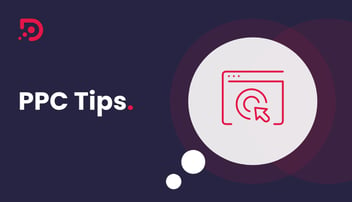When you hit ‘Publish’ on your next blog draft, what do you want to happen?
- It flounders, gathering dust and not getting any traffic
- A steady stream of targeted, valuable traffic flows in
If you answered the latter, read on. We’re going to demonstrate how the HubSpot SEO tool can make all the difference between #1 and #2.
First, let us introduce you to the features of HubSpot's SEO tool.
HubSpot SEO Tools: What's available
Head to the service page for HubSpot’s SEO software and you’re greeted with an eye-catching headline:
“Start building authority for the topics that matter”
This captures two crucial strands of SEO. The first is creating authoritative content that can perform. The second, a staggering amount of people miss out on first you need to identify topics that are worthwhile performing in.
You can write the best content in the world but if it’s for a set of keywords with negligible search volume, or where the search intent is completely disconnected from what you do, those pages aren’t going to get you any conversions.
HubSpot’s SEO software contains tools to help with both of these things.
Building Authoritative Content
The flagship tool in the HubSpot SEO dashboard is the ‘Recommendations’ tab, where you’ll find bespoke tasks to plug the gaps on your site.
These recommendations focus on the technical aspects of SEO. That is, making sure everything is properly configured under the bonnet.
The goal is to give Google and other search engines as clear an understanding of your site and its content as possible, so they’ll know best what to rank.
Identifying Worthwhile Topics
With solid technical SEO foundations, you can build a bank of content that performs. A suite of HubSpot SEO tools are designed to ensure your content hits the right notes:
- The ‘Topics’ tab, where you’ll receive incisive suggestions on the topics you should be writing about and the keywords you should be using, and where you can sort your content into clusters, organise them, and see curated stats about engagement and performance.
- Powerful reporting tools collect data about the ongoing performance of your content so you can gauge how well it's working and make the required refinements.
How to Use HubSpot SEO Tools
In this section, you’ll find a top-level primer for each of the HubSpot SEO tools mentioned above.
We also recommend spending some time with the SEO section of the HubSpot Knowledge Base: it’s packed full of guides and answers to any questions you may have.
There’s also a ‘Help’ prompt in the bottom right of the HubSpot backend: checkpoint #8 in the next section:
The Recommendations Tab
Finding the Recommendations tab is easy: just click 'Marketing' in the top nav, hover over 'Website' and click 'SEO':
Here’s what you’ll see when you click on the ‘Recommendations’ tab:
- A summary of the number of pages scanned and issue types
- A breakdown of the different categories with an at-a-glance number for each
- A summary of this category along with a link to more info if you need it
- The title of each issue to summarise what needs doing
- A breakdown of the SEO impact vs technical difficulty to help you prioritise
- A summary of what needs doing, also with links to relevant resources for guidance
- A button to show you all affected pages, again to help with prioritisation
- The ‘Help’ button, where you can find resources and raise support queries if you get stuck
The recommendations will vary between sites, as each site will have a different technical SEO configuration. Those highlighted in red represent places your site fell short of technical SEO best practices the last time it was scanned.
To build a better picture of how your site is performing, you’ll also see a bunch of tasks in green at the bottom of the list. These are things you’re already doing right.
To strengthen the foundations of your site as much as possible, it’s worth investing time and resources into shoring up your technical SEO. With a poor site configuration, it doesn’t matter how good your content is: search engines will be unable to crawl it or will decide it’s too slow, or some other red flag that prevents it from ranking where it deserves.
Don’t be tempted to skip this step, as technical SEO and content optimisation work best in tandem.
The Topics Tab
This section of the HubSpot SEO tools dashboard is where you can get some seriously powerful insights about your content. When you click the tab you have several options:
- Date filters so you can narrow down content via specific periods
- Headings to quickly sort content by preference
- The title and total content count for each topic
- Sessions: cumulative across the topic within the specific timeframe
- Average sessions length: average across the topic within the timeframe
- Bounce rate: as #4
- ‘Add topic’ button, which we’ll introduce shortly
This dashboard is really handy for getting a quick overview of how your content is performing. The real value comes when you dig a little deeper, though.
Adding A Topic
First let’s look at the ‘Add topic’ button (#7 above, in the top right).
When you click the button you get the following prompt:
This ties into what we mentioned earlier about ‘worthwhile’ topics: HubSpot’s prompt is the first step in narrowing down the range of topics you could write about, to the ones you should write about.
You’ll see a search bar where you can add keywords, #1 in the image below:
HubSpot then pulls search volume and keyword difficulty metrics (#2) to some idea of potential traffic and, most importantly, how hard it will be to rank for this keyword.
HubSpot also scours its database to recommend related keywords that might be valuable (#3). As you enter more keywords and content, these become increasingly more sophisticated.
Clicking a keyword term, either one you entered or a recommendation, brings up a button that’ll take you to the next page:
The Topic Cluster Dashboard:
Once you’ve added a new topic this is what you’ll see. This page is a little busier, so let’s go through it together:
- We’re interested in the Topical Coverage tab for now. The other one (Content Performance) we’ll take a look at shortly.
- In the centre of the cluster is where you set the pillar content. This is the thematic central piece that all others tie into.
- These related content pieces - or cluster content - are thematically linked and visually represented in this chart for ease of organisation. You can set these manually or with the ‘Add subtopic keyword’ button (see #4).
- This button in the top right gives you the option of adding more related keywords to your cluster, we’ll show you how it works in a second.
- The ‘Find related content’ button shows you content that performs well for keywords you’ve chosen, as a source of research and inspiration.
- As usual, the ‘Help’ button is still visible in case you get stuck.
Adding Keywords to a Cluster
HubSpot SEO tools come into their own when it’s time to start fleshing out the keywords in your content. Click ‘Add subtopic keyword’ and you’ll see the following prompt:
Type something in the box and hit ‘Research subtopic keywords’ though, and see what happens:
This shows you a handful of keywords that align with the topic you’ve selected and would fit well into your cluster.
Select a keyword and hit ‘Save’ and HubSpot will add it to the content cluster from the previous step:
It’ll also open a sidebar with some prompts:
- Either add an external URL (where you’ve already got a post about this topic) or create a post (where you don’t).
When you add/create a content piece, it’s then linked into the cluster and its metrics will contribute to the overall cluster metrics. This lets you tap into real-time insights about the performance of your content. - Where there’s already a relevant piece of content on your site, HubSpot will suggest it for you. This is a piece that has a good chance of performing well for the specified keyword and prevents the likelihood of duplication.
As you can see, these HubSpot SEO tools are useful and powerful. Topic and keyword suggestions reveal targeted directions to take your content in, while the visual representation of your content offering helps in clearly conceptualising where you are and where you need to be.
HubSpot SEO vs Other SEO Tools
There are many other SEO tools available, some of which you’ll be familiar with and others you won’t. Let’s take a quick look at how HubSpot SEO Tools stack up against a couple of these.
HubSpot SEO vs Yoast (WordPress SEO Tool)
Yoast is a popular SEO tool that started life as a WordPress plugin. Millions of WordPress sites use Yoast to improve their SEO.
Perhaps the most important thing to start with is this: you can’t use Yoast with a HubSpot site.
Yoast lets you set a focus keyword for a page or post on your WordPress site, then assesses how well the content is likely to perform for that keyword.
Yoast Premium also contains a feature to generate synonyms for focus keywords, helping you to increase the relevancy of your page copy.
The plugin also integrates with SEMRush, an SEO tool we’ll look at next. This integration pulls through additional keyword data into your content, including:
- Keyword search, where you can find related keywords
- Volume, so you can see the potential traffic from each keyword
- Trend graph, to show how engagement with this keyword has changed over time
Overall, Yoast is valuable for WordPress sites but does not offer as expansive or in-depth functionality as the HubSpot SEO dashboard.
HubSpot SEO vs Semrush
Semrush is a large suite of SEO tools designed to help website owners with everything from keyword research and rankings tracking, to backlink analysis and traffic analysis.
Take a look at how many tools are available:
Semrush has quite a high barrier of entry, meaning that the insights on offer can be hard to get to. Its real value comes from a position of experience: when you know the right tool(s) to use to get the insight(s) you need.
You can track multiple sites in Semrush, with limits determined by your membership level. Once tracked, you can see performance over time for specified keywords, including traffic, rankings, and more.
Semrush doesn’t integrate directly with CMS backends, although specific integrations can be used for certain things. Keyword info in Yoast is one example. More examples can be seen on the list of HubSpot and Semrush integrations on Zapier, and HubSpot itself occasionally announces some new integration.
If you’re looking for a tool that sits at the heart of your content creation process though, Semrush can’t compete with HubSpot’s SEO tools.
Could Your Content Be Performing Better?
With SEO and inbound marketing, it’s often the case that unknown factors are hindering your performance. Some technical SEO quirk, some misconfigured setting in the backend: either could be impacting the ability of your well-crafted content to rank.
This is why we offer a free, no-obligation HubSpot Portal Review. Our team will scour your setup and build a comprehensive, fully-bespoke report to empower you to do the following things:
- Assess current search performance
- Identify actionable tweaks to boost conversions
- Refine your portal configuration to reveal more valuable insights
- Refine your integrations to streamline things
- Accelerate performance by conforming to best practice
And much more.
Reading about HubSpot SEO tools is one thing: getting your site in the best shape to benefit from using them is quite another. So get in touch today to book your free HubSpot Portal Review