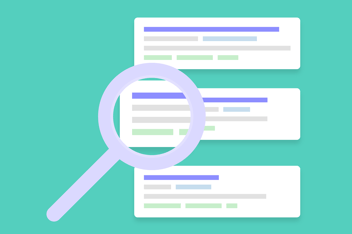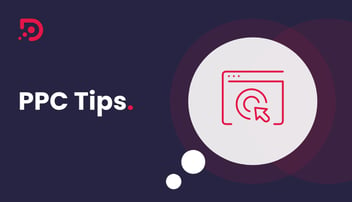In this blog, we're going to be looking at the quick and easy process of using negative keyword lists in order to save money on your Google Ads account.
How to Set Up and Use Negative Keyword Lists
As we are a PPC agency, we will use the example of someone who is in the market for a 'PPC Agency' for our keyword research. At the end of the process, you should be able to download the keywords you find and put them into a Google Sheet.
So jumping straight in, first of all in your Google Ads Account, go to the Tool section and go over to the Keyword Planner as you would do for the starting process of any campaign. The example of 'PPC Agency' is a very broad search term and the reason for a broad search at this stage is to find every kind of related keyword on Google Ads or on the Google Search platform.
So filtering through all of the keywords found, these should be categorised into lists, including negative lists. So for example, if a lot of keywords that have been identified have low intent, then they should be put into one category. If then, for example, there's a large section of the audience that is just looking for job-related searches or recruitment or vacancies within PPC, then these keywords should be categorised as well.
Segmenting Negative Keyword Lists
Focusing on negative keywords, if Digital Media Stream were more of a lead generation agency, we might want to exclude people here in the market for an e-commerce agency. And if we were Google Ads and Microsoft Ads oriented, then we might want to exclude anybody who's in the market for an Amazon agency as well. So you would segment all of these different types of lists, in order to use them for separate campaigns down the line.
So heading back onto the Google Ads platform, go to the Shared Library section and find Negative Keyword Lists. A few have already been added which are already in use in active campaigns. In order to add to the list, you just click on the little blue add button, and it's a simple copy-and-paste job. Name the list in order to be able to find it at a later date. Then head back into the platform and find the PPC Agency Campaign. Under the keywords section, you have search keywords and there you have your negative keywords.
Organising your Negative Keyword Lists
This area in Google Ads accounts can get very messy, particularly if you choose the option of only adding a single keyword at a time in the campaign itself. In order to keep everything nice and tidy and easy to manage, it would actually be better to add the negative keyword lists. So in this particular campaign, add in the Amazon-based negative, that's then going to exclude anybody in the market for Amazon PPC, creating a list of single keywords and generic keywords mixed with specific keywords.
In the negative keyword section, there are only a couple of lists. Therefore, in future, when optimising the campaign, go to the campaign and go to Search Queries. From the search query data, you can then start to identify certain negative keywords as they come along and put them into a negative keywords list. By doing this you can make sure to exclude all unwanted traffic from the campaigns, which will eventually lead to a boost in conversion rates, a boost in revenue, and an overall lower cost per acquisition from Google Ads.
Still looking for answers? We’ve got a range of FAQ articles to help you with your Google Ad related questions. Find out more through one of the article below:
- What is the Average Cost per Click for Google Ads?
- How Long Does it Take for Google Ads to Deliver Results?
- Can I Run Google Ads Without a Website?
- Preview your PPC Ads without using Google Search
- How to See Competitors' Google Ads
- How to Exclude Bot Traffic from your PPC Display Ad Campaigns
Or, why not check out our Google Search Ad Optimisation Cheatsheet.